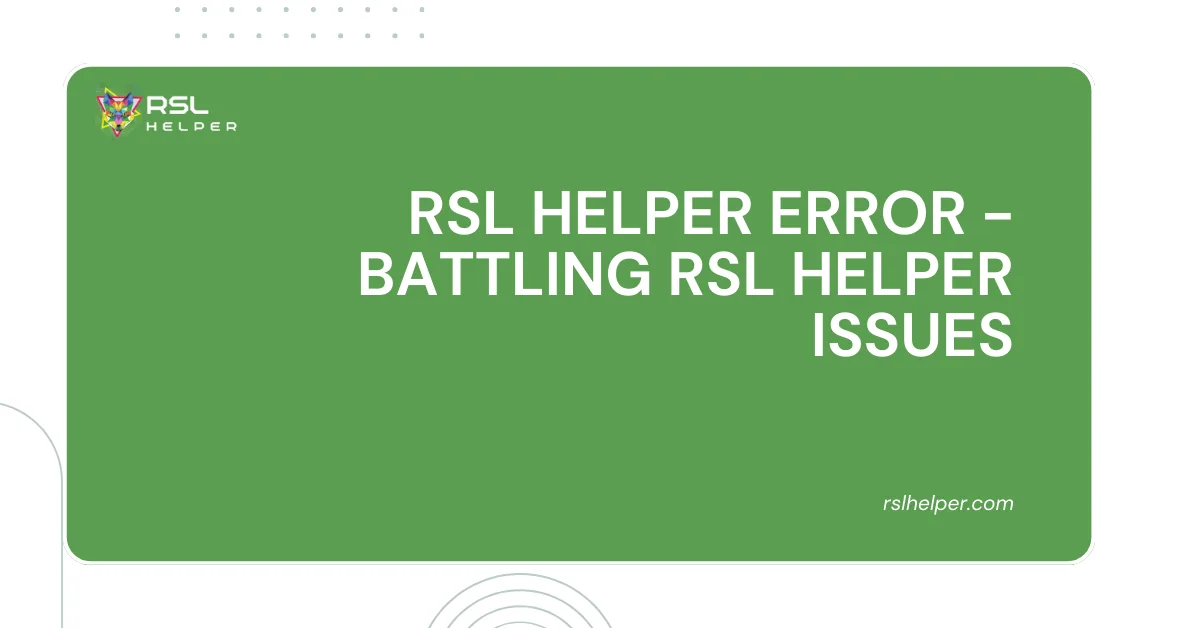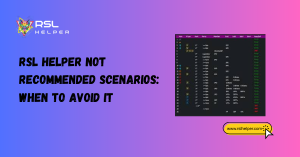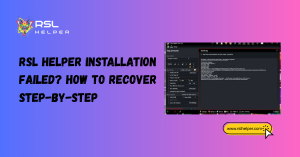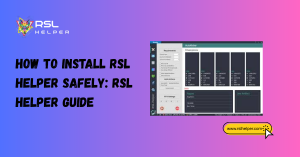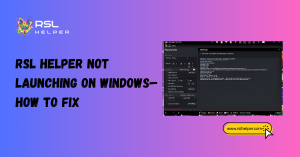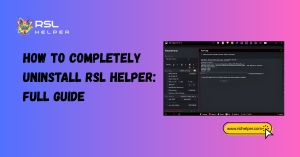Table of Contents
ToggleIntroduction
RSL Helper, a powerful companion for Raid: Shadow Legends (RSL) players, can significantly enhance your experience. However, even the most valiant tools can encounter occasional errors. Fear not, Champion! Our Guide will equip you with the knowledge to troubleshoot common RSL Helper errors and get you back to strategic dominance.
We’ll explore into the causes of these errors, explore potential solutions, and offer resources for further assistance. With this knowledge at your side, you’ll be able to diagnose and overcome most RSL Helper errors, ensuring a smooth and optimized gameplay experience.
Causes of RSL Helper Errors – Identifying the Culprit
In this section ill try to equip you with the knowledge to diagnose common issues that might prevent RSL Helper from functioning correctly. Here, we’ll explore two potential causes and troubleshooting steps to get you back on track:
I. The Silent Struggle: No Error Message, But Something’s Wrong
Sometimes, RSL Helper might not launch at all, or it might exhibit unusual behavior without displaying a specific error message. Don’t panic! Here’s where some detective work comes in:
- Conflicting Software: Certain background processes can interfere with RSL Helper’s functionality. The most common culprit? A running instance of Raid: Shadow Legends itself. Ensure you’ve completely closed the Raid game before launching RSL Helper. Additionally, consider temporarily disabling any antivirus software or other background programs that might be causing conflicts.
II. The Corrupted Code: Program File Issues
Occasionally, corrupted program files within RSL Helper errors can lead to malfunctions. Here’s how to address this:
- File Verification: Most software includes a file verification or repair function. Consult the RSL Helper documentation or online resources for specific instructions on how to utilize this feature. Verifying the program files can often identify and fix corrupted data, restoring RSL Helper errors to proper working order.
Additional Tips:
- Check for Updates: Make sure you’re using the latest version of RSL Helper. Outdated versions might have known bugs that have been addressed in newer updates. Download and install the latest version from the official source.
- Reinstall as a Last Resort: If the above steps don’t resolve the issue, consider completely reinstalling RSL Helper. Remember to back up any custom settings or configurations before reinstalling.
By following these steps and keeping these potential causes in mind, you’ll be well-equipped to diagnose and overcome most RSL Helper errors, ensuring a smooth and optimized experience in your Raid: Shadow Legends adventures!

Solutions for RSL Helper Errors
Now that you’ve identified potential causes for your RSL Helper woes, it’s time to explore solutions and get you back to strategizing like a champion! This guide will provide a two-pronged approach, starting with basic troubleshooting steps and escalating to more advanced solutions if necessary.
I. Basic Troubleshooting: First Line of Defense
Before diving into more complex solutions, let’s tackle some common issues that can often be resolved with a few simple steps:
Closing Conflicting Processes: As mentioned earlier, a running instance of Raid: Shadow Legends itself can cause conflicts with RSL Helper. Here’s how to address this:
- Open your Task Manager (Ctrl+Shift+Esc).
- Look for any processes related to Raid: Shadow Legends. These might be named “Raid Shadow Legends.exe” or similar.
- Right-click on the process and select “End Task.”
- Relaunch RSL Helper and see if the issue persists.
Restarting Your Computer: A simple restart can often resolve temporary glitches or software conflicts. Restart your computer and then try relaunching RSL Helper.
II. Advanced Solutions: When Basic Steps Fall Short
If the basic troubleshooting steps haven’t resolved the issue, it’s time to consider more advanced solutions:
Reinstalling RSL Helper: Sometimes, corrupted program files can hinder RSL Helper’s functionality. Here’s how to reinstall:
- Completely uninstall RSL Helper using the uninstall function in your operating system’s control panel.
- Download the latest version of RSL Helper from the official source (be mindful of reputable websites).
- Reinstall RSL Helper following the provided instructions.
- Remember to reconfigure any custom settings you might have used previously.
Checking Online Resources: The RSL Helper community is vast and resourceful. If you’re still encountering RSL Helper issues, consider searching online forums or communities dedicated to RSL Helper errors. You might find solutions or workarounds shared by other users who have faced similar problems. Here are some potential resources to explore (note that these are not official endorsements):
- The official RSL Helper website might have a troubleshooting section or FAQ.
- Online forums dedicated to Raid: Shadow Legends often discuss RSL Helper errors.
- Social media groups focused on RSL might have members who can offer advice.
By methodically working through these solutions, you’ll significantly increase your chances of resolving RSL Helper errors and reclaiming your strategic advantage in Raid: Shadow Legends.
Conclusion
With the knowledge gleaned from this guide, you’re now well-equipped to diagnose and overcome most RSL Helper errors that might arise on your Raid: Shadow Legends journey. From identifying conflicting processes to exploring advanced solutions like reinstalling the program, you have the tools necessary to troubleshoot effectively.
Remember, the RSL Helper community and online resources can be invaluable allies in overcoming more complex issues. By following these steps and leveraging available resources, you’ll ensure RSL Helper remains your faithful companion on your path to Raid: Shadow Legends mastery. So, go forth, Champion, confident in your ability to conquer errors and dominate the battlefield with the power of RSL Helper at your side!
FAQs
Q: My RSL Helper isn’t working correctly, but there’s no specific error message. What should I do?
A: First, check for conflicting processes. Close any background instances of Raid: Shadow Legends running in your Task Manager. Additionally, consider restarting your computer as a simple fix for temporary glitches.
Q: I’ve tried basic troubleshooting, but RSL Helper still malfunctions. What are my options?
A: If basic steps don’t work, consider reinstalling RSL Helper. Completely uninstall the program, download the latest version from the official source, and reinstall it.
Q: Where can I find additional help if I’m still having trouble?
A: The RSL Helper community offers a wealth of knowledge. Explore online forums, communities dedicated to Raid: Shadow Legends, or the official RSL Helper website for troubleshooting sections, FAQs, or discussions where you might find solutions or workarounds shared by other users.
Q: Is there anything else I can do to prevent errors?
A: Absolutely! Keeping RSL Helper errors updated with the latest version can help avoid known bugs. Additionally, consider checking online resources for common error messages and solutions specific to your situation.
Q: What if none of these solutions work?
A: If all else fails, consider contacting RSL Helper’s official support channels for further assistance. They might be able to provide more specific solutions based on your unique situation.
By following these FAQs and the knowledge in this guide, you’ll be well on your way to a smoother and more error-free experience with RSL Helper, allowing you to focus on strategizing your way to victory in Raid: Shadow Legends!
Latest Posts