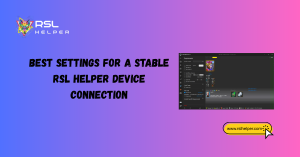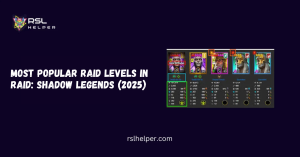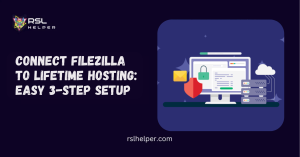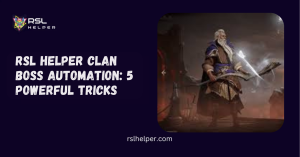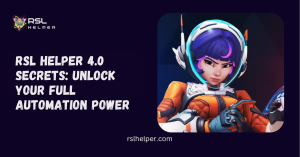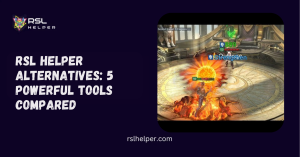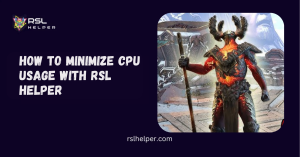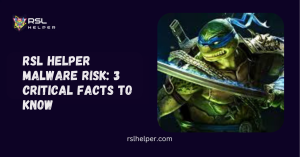Table of Contents
ToggleIntroduction
If you’ve launched RSL Helper and been greeted with nothing but a blank or frozen screen, you’re not alone. Many players face this frustrating hiccup when trying to optimize their Raid: Shadow Legends experience.
The Blank Screen issue usually stems from configuration files, detection errors, or even overzealous antivirus programs. The good news? With the right steps, you can bring your tool back to life in minutes.
Key takeaways
- A blank RSL Helper screen often points to corrupted configuration files or detection issues.
- Resetting the config.json file is one of the quickest fixes.
- Running the helper with administrator privileges improves compatibility with RAID.
- Antivirus and Windows Defender may block RSL Helper from loading correctly.
- A fresh reinstall or update often resolves version conflicts and DLL mismatches.
Why RSL Helper Shows Blank Screen
When RSL Helper launches but displays an empty interface, it usually means the tool is struggling to read or initialize essential files. Sometimes the program is installed correctly, but it cannot connect with the RAID client due to permission or detection errors. Other times, the problem lies in corrupted settings carried over from previous sessions. Before jumping to drastic solutions, it’s important to identify which of these categories your situation fits into.
Invalid or Corrupted Configuration
Configuration files help RSL Helper remember your preferences. But if they become corrupted or mismatched with the latest version, the program may refuse to render properly, leaving you with a blank screen. This is one of the most common causes reported by users across GitHub and forums.
Deleting config.json to Reset Settings
One of the quickest solutions involves removing the config.json file located in the RSL Helper folder. This forces the tool to generate a fresh, default configuration file the next time it launches. While you’ll lose custom preferences, such as hotkeys or layout choices, it’s a small trade-off compared to not being able to use the tool at all. In the Quick Start Guide, this step is often listed as a first line of defense against display errors.
Resetting Config After Corruption
Even if the config.json file exists, a single corrupted line can prevent RSL Helper from displaying correctly. Manually resetting the file by deleting and re-launching ensures that corrupted entries don’t interfere with the startup process. Many players who face repeated blank screen problems after updates find this fix effective, especially when upgrading from older builds.
Game Client Detection Errors
Sometimes RSL Helper runs fine on its own but fails to detect RAID properly. When the tool cannot hook into the game client, it will remain unresponsive or show only a blank screen. This issue is particularly common if RAID is launched after RSL Helper or if administrator permissions are missing.
Launch RAID Before RSL Helper
Always start RAID: Shadow Legends before running RSL Helper. This ensures the tool has an active client to detect and integrate with. Many blank screen complaints come from reversing the order, where the helper is waiting for a game process that isn’t yet active. For new players, reading the RSL Helper Quick Start Guide clarifies the proper sequence.
Running as Administrator Fixes Permissions
Windows often restricts certain applications from accessing other program processes unless they are run with administrator privileges. By right-clicking the RSL Helper shortcut and choosing “Run as administrator,” you allow it full access to detect and connect with RAID. Without this, the helper may stall, leading to a non-responsive blank window.
Security Software Blocking Issues
A frequent culprit behind blank screens is your computer’s own protection software. Windows Defender or third-party antivirus programs sometimes mistake RSL Helper for a suspicious tool, preventing it from displaying properly. This is especially common since RSL Helper interacts with another program (RAID) in ways that security software can misinterpret.
Whitelisting RSL Helper in Windows Defender
To fix this, add the RSL Helper folder to your Windows Defender whitelist. By marking it as a trusted program, you prevent Defender from blocking it during launch. This is an essential step if you also faced issues like the helper failing to update or being mistakenly flagged as unsafe, similar to what we covered in RSL Helper Trojan.
Antivirus False Positives & Exceptions
Third-party antivirus tools such as Norton, McAfee, or Avast can generate false positives that interfere with RSL Helper. To resolve this, add an exception for both the installation folder and the executable file. This ensures the antivirus won’t quarantine essential files or stop the helper from interacting with RAID.
Version and Installation Problems
Outdated or mismatched files can also cause blank screens. If your RSL Helper version doesn’t match with the latest RAID updates, or if certain DLL files become corrupted, the tool won’t render correctly. Fortunately, reinstalling or downloading the most recent release usually clears up these conflicts.
Downloading Latest Version Manually
Always check for the latest release when facing display problems. Installing the newest version ensures compatibility with RAID’s frequent updates. You can find reliable download guidance in the RSL Helper v4 Download guide, which walks through safe installation practices and updates.
DLL Mismatch or Version Rename Fix
Occasionally, DLL files inside the helper’s directory can become mismatched with the expected version. Deleting them and re-extracting the correct build often fixes rendering issues. Some players even find that renaming DLLs to match updated expectations resolves stubborn blank screen bugs.
Temporary Files and Cache Issues
Over time, leftover temporary files or cached data can build up and cause conflicts. This is especially true if you’ve reinstalled the helper multiple times without fully clearing old data. Cache conflicts may not be obvious but can silently block the helper from launching properly.
Clearing Temp Folders
Before reinstalling, clear your Windows temporary folders and any lingering RSL Helper files. This eliminates cached data that may interfere with startup. Some users report that simply clearing the temp folders was enough to bring their helper back from a blank screen to full function.
Fresh Reinstall to Resolve Hidden Conflicts
If all else fails, performing a clean reinstall is the most reliable solution. Remove the current installation, clear temporary folders, and then reinstall the latest version. Guides like Download and Install RSL Helper provide step-by-step walkthroughs to ensure nothing is missed during the process.
Conclusion
A blank RSL Helper screen can feel like a showstopper, but it rarely signals a permanent issue. Most problems trace back to corrupted configuration files, game detection errors, or conflicts caused by antivirus software. By methodically working through resets, whitelisting, updates, and reinstalls, you can resolve the majority of blank screen cases quickly. For ongoing stability, make sure to keep your helper updated with each new RAID patch, follow recommended setup sequences, and maintain a clean installation environment. With the right troubleshooting, you’ll be back to farming, optimizing, and tracking your RAID progress without interruptions.
FAQs
Why does my RSL Helper show only a blank window?
This usually happens due to corrupted config files, permission issues, or antivirus blocking the tool. Deleting config.json or running as administrator often resolves it.
Can outdated RSL Helper versions cause blank screens?
Yes. If your helper version lags behind RAID updates, mismatches occur that prevent proper display. Installing the latest version often fixes it.
Do I need to reinstall RAID to fix this?
Not usually. The issue is almost always with RSL Helper itself. Reinstalling or resetting the helper should be your first step.
Is RSL Helper safe despite my antivirus warnings?
Yes, false positives are common. Adding the program to your antivirus exceptions list is generally safe. Learn more in the RSLHelper Trojan guide.
Read More: