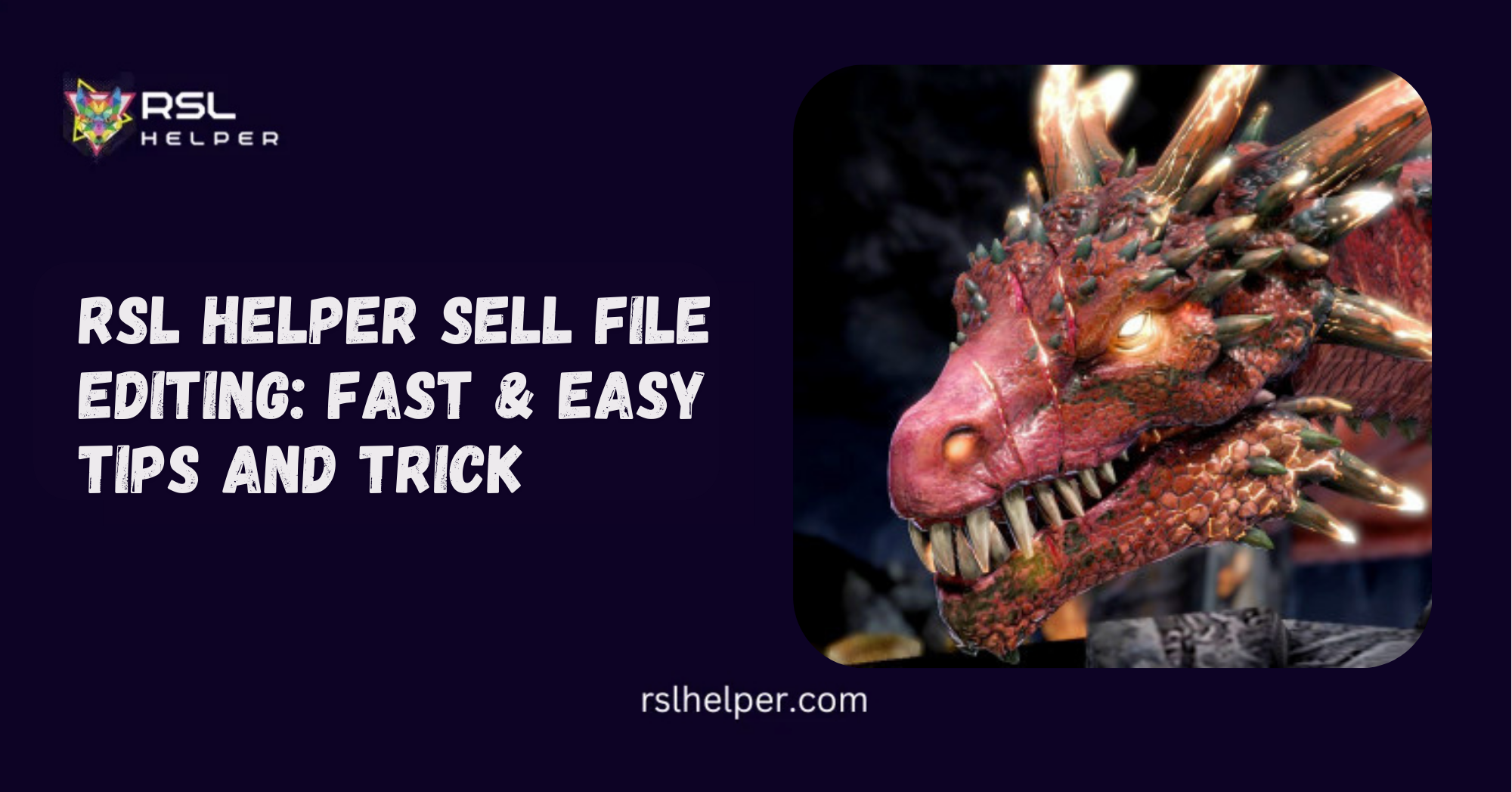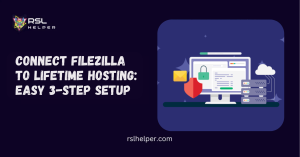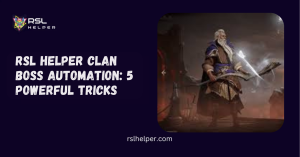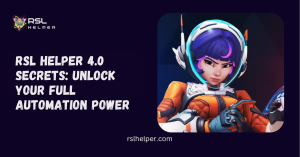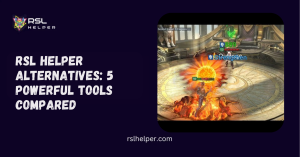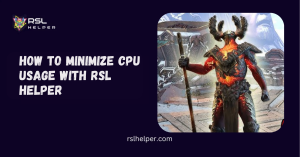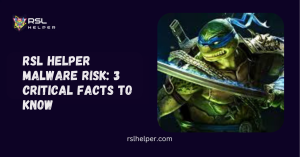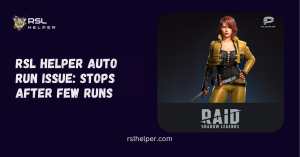Table of Contents
ToggleIntroduction To RSL Helper Sell File Editing
Managing gear in Raid: Shadow Legends can be a real grind. That’s where RSL Helper’s sell file editing feature comes to the rescue. By customizing your sell file, you can automate which items are sold, saved, or flagged—saving hours of manual sorting and giving you more time for actual gameplay. But to get the most out of this feature, you need to understand how to edit sell files effectively.
Key takeaways
- Sell files tell RSL Helper which gear to sell or keep.
- You can save custom sell files and load them into the helper.
- Rule order matters—poorly structured rules may override desired settings.
- Problems like ghost items or files not loading are fixable with a few tweaks.
- Best practices, such as avoiding sync folders, help prevent corrupted files.
Understanding Sell File Basics
Sell files in RSL Helper are the backbone of the auto-sell function. They act like rulebooks, instructing the helper which items to discard after battles and which to keep for later use. Without proper sell file configuration, the tool either sells too aggressively, risking valuable gear, or not at all, cluttering your inventory. Understanding how these files work is the first step toward efficient gear management.
What is a Sell File and Why It Matters
A sell file is essentially a text-based configuration file that RSL Helper reads to decide what to sell. Inside, you’ll find rules that determine item rarity, set type, star level, and quality. By editing these rules, you can tailor the auto-sell function to your specific playstyle. For example, new players may want to keep most early gear, while veterans often configure strict sell rules to maintain only end-game items.
Default vs Custom Sell Files
When you first install RSL Helper, it comes with a default sell file that covers basic scenarios. However, these defaults rarely align with individual player goals. That’s why creating custom sell files is so powerful—you can write rules that perfectly match your farming needs. As covered in the RSL Helper Quick Start Guide, moving from default to custom setups is what unlocks the tool’s full potential.
Loading and Saving Sell Files
Once you understand sell files, the next step is learning how to load and save them. RSL Helper makes it simple to switch between configurations, so you can experiment with different strategies. Whether you’re adjusting for early farming or late-game dungeon grinding, proper saving and loading ensures your changes stick.
Using “Save As” to Create Custom Files
Instead of overwriting your default configuration, always use the “Save As” function when creating custom sell files. This allows you to preserve the original file while experimenting with new rules. Overwriting defaults can cause issues when updating RSL Helper, but saving under a unique name ensures your file remains safe and reusable.
Loading a Configuration and Appending Files
RSL Helper supports both loading a full sell file and appending additional rules on top. This flexibility means you can combine community sell files with your own customizations. Just be mindful: appended rules are layered, so conflicts may arise if not organized correctly. The Download and Install RSL Helper guide includes more details on managing file paths safely.
Constructing and Editing Rules
Editing sell files goes beyond saving and loading—it’s about building rules that make sense for your account. The syntax may look intimidating at first, but once you learn the structure, writing efficient rules becomes second nature. Properly ordered rules prevent conflicts and ensure your inventory reflects your farming goals.
Rule Syntax: Keep vs Sell vs NOT (& ¬)
The three most important commands in sell files are “keep,” “sell,” and the logical NOT operators such as & or ¬. For example, you can set a rule like “sell all rare gear under 5 stars unless it’s speed set.” Mastering this syntax lets you create precise conditions, ensuring RSL Helper doesn’t mistakenly throw away valuable pieces.
Ordering Rules and Optimizing Sequence
Rule order is critical. RSL Helper processes them sequentially, meaning the first applicable rule is followed. Placing broad “sell all” rules at the top could accidentally discard gear you wanted to keep. Instead, structure your rules from most specific to most general. This sequencing strategy is highlighted in many community setups shared on forums like Reddit.
Troubleshooting Sell File Issues
Even with careful editing, sell files sometimes misbehave. Errors can result in the file not loading properly, gear not being recognized, or ghost items appearing. These problems can be frustrating, but the fixes are usually straightforward once you know what to look for.
Sell File Not Loading on Restart
One common issue occurs when a sell file loads correctly during a session but disappears after restarting RSL Helper. This often happens when the file is saved in a restricted directory or cloud-synced folder. Moving the file to a local drive and ensuring correct file extensions usually solves the issue. If persistent, reinstalling as outlined in RSL Helper v4 Download ensures file paths reset correctly.
Ghost Items or Missing Gear After Edits
Another issue players face is ghost items showing up as “sold” or gear disappearing incorrectly. This is typically due to conflicting or overlapping rules inside the sell file. Reviewing your rules for redundancy and ensuring syntax accuracy usually clears up the confusion. If problems persist, resetting to the default sell file and re-adding rules step-by-step can help pinpoint the error.
Best Practices for Sell File Management
Sell file editing can be powerful, but only if managed wisely. Bad habits, such as storing files in unstable locations or blindly copying community setups, often create bigger problems. Following best practices ensures your files remain reliable and effective long-term.
Avoid Sync Folder Storage (e.g., OneDrive)
It’s tempting to store sell files in synced folders like OneDrive or Google Drive for easy access across devices. However, syncing can corrupt files or cause RSL Helper to lose track of their location. Always keep sell files stored locally in the RSL Helper directory for maximum stability and to avoid unexpected blank screens or sell failures.
Community Sell Files: Adapt Before Use
Community-created sell files are great starting points, but they should never be used without review. Every account has different needs—gear progression, rarity levels, and farming priorities vary. Before applying a downloaded sell file, adapt it to your own rules. This prevents accidental selling of valuable gear, a mistake many new players regret.
Conclusion
Editing sell files in RSL Helper gives you unmatched control over your gear management, turning an overwhelming manual task into an efficient automated process. By understanding the basics, saving and loading configurations properly, writing structured rules, and applying best practices, you ensure that your helper works exactly as intended.
Troubleshooting is usually straightforward when problems arise, and with regular updates and care, your sell file setup will continue to support your long-term RAID goals. With the right sell file strategy, your inventory will always be lean, organized, and optimized for progress.
FAQs
What is a sell file in RSL Helper?
It’s a configuration file containing rules that determine which items are auto-sold and which are kept.
Why isn’t my sell file loading after restart?
This often happens if the file is stored in a restricted or synced folder. Move it locally to resolve the issue.
Can I use someone else’s sell file?
Yes, but always adapt it to your account. Blindly using community files risks losing valuable gear.
Do rule orders in sell files matter?
Absolutely. RSL Helper processes rules sequentially, so the order directly affects outcomes.
How do I reset if my sell file breaks?
Delete your custom file and reload the default, then rebuild your rules step-by-step.
Read More: