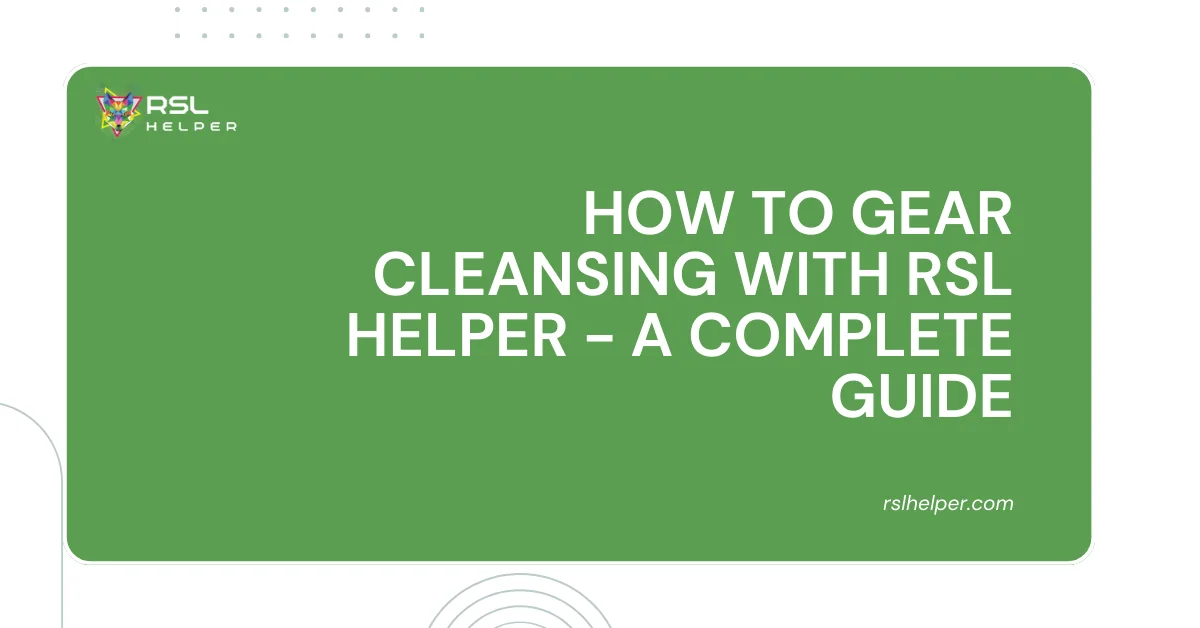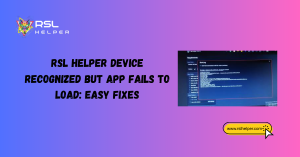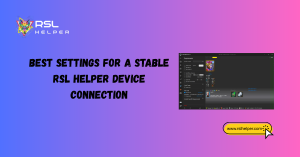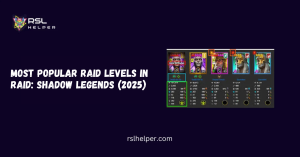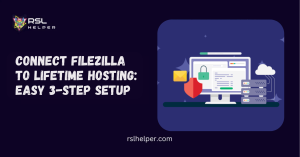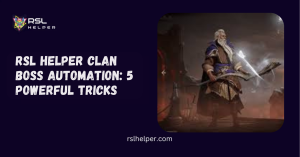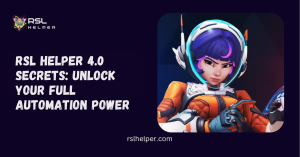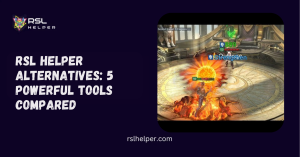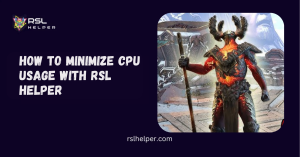Table of Contents
ToggleIntroduction
Do you ever feel overwhelmed by a mountain of artifacts in Raid: Shadow Legends (RSL)? Are you unsure which gear to keep and which to toss? Fear not, Champions! our guide will introduce you to the art of How to gear cleansing with RSL Helper. Gear cleansing is the process of sorting through your artifact collection and identifying pieces that are no longer beneficial for your champions.
This can involve removing low-quality gear, sets you don’t currently use, or pieces with subpar rolls. By streamlining your inventory, you’ll free up valuable space and ensure you’re focusing on the gear that truly empowers your champions.
We will take you through the steps of utilizing RSL Helper for a successful gear cleanse, helping you transform your cluttered inventory into a champion-boosting arsenal!
What is RSL Helper and How It Streamlines Gear Cleansing
Before diving into gear cleansing specifics, let’s talk about the real MVP here—RSL Helper. This third-party tool is beloved by the Raid: Shadow Legends community for a reason. It bridges the gap between micromanagement and automation, allowing you to clean your gear inventory without wasting hours clicking through menus.
Whether you’re overwhelmed by 5-star gray gear or unsure what to salvage, RSL Helper helps you apply filters, automate selling, and spot quality gear worth keeping. And trust us—once you start cleansing with RSL Helper, you’ll wonder how you ever played without it.
How to Download and Install RSL Helper Safely
To harness the power of RSL Helper, you’ll need to install it first. Here’s how to do it without triggering antivirus alarms or accidentally downloading a sketchy version.
Step-by-Step Installation Guide
- Visit the official GitHub page or trusted community forum (like Reddit or Discord).
- Download the latest RSL Helper ZIP file – avoid third-party reposts or unverified websites.
- Extract the ZIP and run
RSLHelper.exeas administrator. - If Windows Defender flags it, don’t panic—RSL Helper often shows false positives due to its overlay nature.
- Allow the app to auto-update if prompted.
Always verify you’re using a reputable source, and ensure your RAID: Shadow Legends client is installed via Plarium Play for compatibility.
How to Access Inventory in RAID: Shadow Legends
Before you can filter or sell anything, you need to know where your gear lives. Accessing your inventory is easy but often confusing for new players.
To open your inventory in RAID:
- Tap on the “Champions” tab from the home screen.
- Then, select any champion and hit the “Artifacts” tab.
- From there, click the “Inventory” button (usually at the bottom left corner).
Voilà! You’re now inside the main stash where all your gear is stored. This is the same stash that RSL Helper hooks into for scanning and cleansing your items.
How to Gear Cleansing with RSL Helper – Prepping Your Arsenal
Before diving headfirst into the world of gear cleansing with RSL Helper, a little preparation goes a long way.
Here’s what you need to do to ensure a smooth and efficient process:
1. Syncing Up Your Data:
- RSL Helper Connection: Make sure RSL Helper is properly connected to your Raid: Shadow Legends game. This ensures the tool has access to your most up-to-date inventory information. Without a proper connection, the gear cleansing with RSL Helper process won’t reflect your actual in-game situation.
- Data Refresh: Once connected, it’s wise to refresh the data within RSL Helper. This guarantees you’re working with the latest information about your artifacts and accessories.
2. Navigating the Inventory:
- Inventory Tab: Head over to the “Inventory” tab within RSL Helper. This is your central hub for all things gear-related. Here, you’ll find a clear overview of your collected artifacts and accessories.
3. Choosing Your Cleansing Target:
- Artifacts or Accessories?: The first step is to decide which type of gear you want to cleanse. Will you be focusing on your artifact collection (the main source of champion stats), or will you tackle your accessories? You can also choose to cleanse both at once, depending on your needs.
4. Equipped Items (Optional):
- Including Equipped Gear: While RSL Helper can’t directly sell equipped items (since they’re currently in use by your champions), you have the option to include them in your cleansing with RSL Helper filter. This allows you to see the stats of equipped gear alongside your unequipped pieces, giving you a more holistic view of your overall gear situation. This can be helpful for identifying potential replacements for equipped champions.
Once you’ve completed these preparatory steps, you’re ready to leverage RSL Helper’s powerful features and embark on a gear cleansing with RSL Helper journey that will optimize your champions’ potential!

Taking Gear Cleansing with RSL Helper to the Next Level: Exploring Optional Features
While the core steps of gear cleansing with RSL Helper involve identifying your target gear type and navigating the inventory, RSL Helper offers additional features to streamline the process.
Let’s explore these optional tools:
1. Pre-Built Efficiency: Load Settings
- Pre-made Files: RSL Helper allows you to leverage the experience of others! You can download pre-made “gear cleanse” settings files from various online communities. These files define a set of criteria for what gear to keep and what to sell. Criteria might include minimum star level, specific prioritization sets, or minimum substate values.
- Loading the Settings: Once you’ve downloaded a settings file, you can load it into RSL Helper. This pre-populates the gear filtering options based on the creator’s criteria.
2. Automating the Process (Use with Caution!): Auto-Sell
- Convenience with Caution: If you’re comfortable with a pre-made settings file and confident in the defined criteria, you can activate the “Auto Sell” feature. This powerful option automatically queues gear for selling based on the loaded settings. It essentially automates the filtering and selling process, saving you significant time.
Warning! Double-Check Before Selling: It’s crucial to understand that “Auto Sell” acts on the defined criteria without human intervention. This means it’s vital to thoroughly review the selected gear for sale before proceeding.
A single misconfiguration in the settings file could lead to accidentally selling valuable gear. Use “Auto Sell” with caution and always double-check your selections before confirming the sale.
By understanding and applying these optional features, you can elevate your gear cleansing with RSL Helper, transforming it from a manual chore into a strategic and efficient process.
Setting Up Auto-Sell in RSL Helper
RSL Helper’s auto-sell feature is a time-saving beast—but only if it’s set up correctly. Let’s break down how to configure it for maximum efficiency.
Enabling Auto-Sell
- Navigate to the “Auto Sell” tab inside RSL Helper.
- Enable the toggle switch labeled “Use Auto Sell”.
- Choose your rules: you can set filters for item rarity, rank, enhancement level, main stats, and more.
When to Use It
Use Auto-Sell only when you’ve fine-tuned your criteria. A misclick could lead to the accidental sale of something rare!
Pro tip: Start with conservative filters (e.g., sell all 4-star common gear) and slowly expand as you get more confident.
Understanding and Using Sell Files in RSL Helper
If you want even more precision, you’ll love sell files. These are custom rule sets written in JSON that tell RSL Helper exactly what to purge.
Creating a Sell File
- In RSL Helper, go to Settings > Auto Sell Files.
- Choose “Create New” and define gear parameters like type, rarity, substats, and level.
- Save your file with a descriptive name like
Clean5StarCommon.json.
Applying the Sell File
- Load your sell file by selecting it from the dropdown in the Auto-Sell tab.
- Run a gear check, and RSL Helper will follow your rules like a robot butler with perfect taste in loot.
If you’re new to JSON, don’t worry—many players share templates online that you can tweak to suit your needs.
The Final Steps of How to Gear Cleansing with RSL Helper
With the groundwork laid and optional features explored, it’s time for the heart of the process – reviewing and selling gear!
1. Analyzing the Filtered Gear:
- RSL Helper’s Recommendation: Regardless of whether you used a pre-made settings file or manually adjusted the filters, RSL Helper will display a list of gear identified for potential selling. This list represents the gear that falls outside the criteria you’ve established.
2. A Crucial Step: Manual Review
- Don’t Sell Blindly: This is where your knowledge and champion needs come into play. It’s vital to manually review each piece of gear on the “sell” list before confirming the sale. While the filter might categorize something for selling, there could be specific situations where it might still be valuable for a particular champion.
- Considering the Champion: Ask yourself: “Could this gear be a good fit for a specific champion, even if it doesn’t meet the general criteria?” Perhaps a seemingly low-stat piece could be a good temporary solution for a newly acquired champion.
- Progression vs. Endgame: Early in the game, you might have less stringent gear requirements. A piece that might be considered “sell” material later on could be a valuable asset for a champion you’re currently leveling.
3. Making the Final Call: Selling
- Confidence is Key: Once you’ve meticulously reviewed each piece on the “sell” list and are confident in your decisions, you can proceed with selling the gear. RSL Helper will handle the in-game transaction, freeing up valuable inventory space.
By following these steps and exercising caution during the review process, you can ensure that your gear cleansing with RSL Helper efforts are well-considered and truly optimize your champion arsenal in Raid: Shadow Legends.
RAID Gear Cleanse Best Practices and Common Mistakes
Even with automation, gear cleansing is part science, part art. Let’s wrap things up with a few tried-and-true best practices—and the pitfalls to avoid.
Gear Cleansing Tips
- Prioritize gear with speed, crit rate, and accuracy substats—especially for PvP or clan boss.
- Always keep at least one full set of every set type, including niche ones like Resistance or Frenzy.
- Double-check equipped gear before running a mass sell.
Common Mistakes to Avoid
- Selling before manual review: Always review your filtered list.
- Aggressive filters: Overzealous sell settings can wipe out useful 5-star or 6-star gear.
- Ignoring accessories: Cleanse accessories too! They clog inventory fast.
With the right habits (and RSL Helper), you’ll become a gear-cleansing pro in no time.
Conclusion
In conclusion, in the above process of how to gear cleansing with RSL Helper, Now you are confident enough to do it. RSL Helper can be a valuable tool to streamline gear cleansing in Raid Shadow Legends. By utilizing settings files (cautiously) and carefully reviewing selections, you can efficiently remove unwanted gear and optimize your inventory.
Remember, taking your time and double-checking gear before selling is crucial to avoid accidentally discarding valuable pieces.
FAQs
Q: What is Gear Cleansing?
A: Gear cleansing is the process of sorting through your artifact and accessory collection in Raid: Shadow Legends and identifying pieces that are no longer beneficial for your champions. This can involve removing low-quality gear, sets you don’t currently use, or pieces with subpar rolls.
Q: How do I get started with Gear cleansing with RSL Helper?
A: 1. Ensure RSL Helper is connected to your game and has updated information. 2. Open the Inventory tab in RSL Helper. 3. Choose whether to cleanse Artifacts or Accessories (separately or together).
Q: Can I use any pre-built settings for gear cleansing with RSL Helper?
A: Yes! RSL Helper allows you to download pre-made “gear cleanse” settings files that define criteria for what gear to keep or sell. These can be a great starting point, but always review the settings before applying them.
Q: What’s the “Auto Sell” feature, and should I use it?
A: “Auto Sell” automatically queues gear for selling based on loaded settings. This can be a time-saver, but use it with caution! Double-check the selections before confirming the sale, as misconfigured settings could lead to accidentally selling valuable gear.
Q: What happens after RSL Helper identifies gear for selling?
A: RSL Helper will display a list of gear for your review. It’s crucial to manually review each piece before selling to ensure you’re not discarding something useful for a specific champion.
Q: Are there any situations where I might keep gear that RSL Helper recommends selling?
A: Absolutely! Early in the game, you might have less stringent gear requirements. A seemingly low-stat piece could be a good temporary solution for a new champion.
Latest Posts