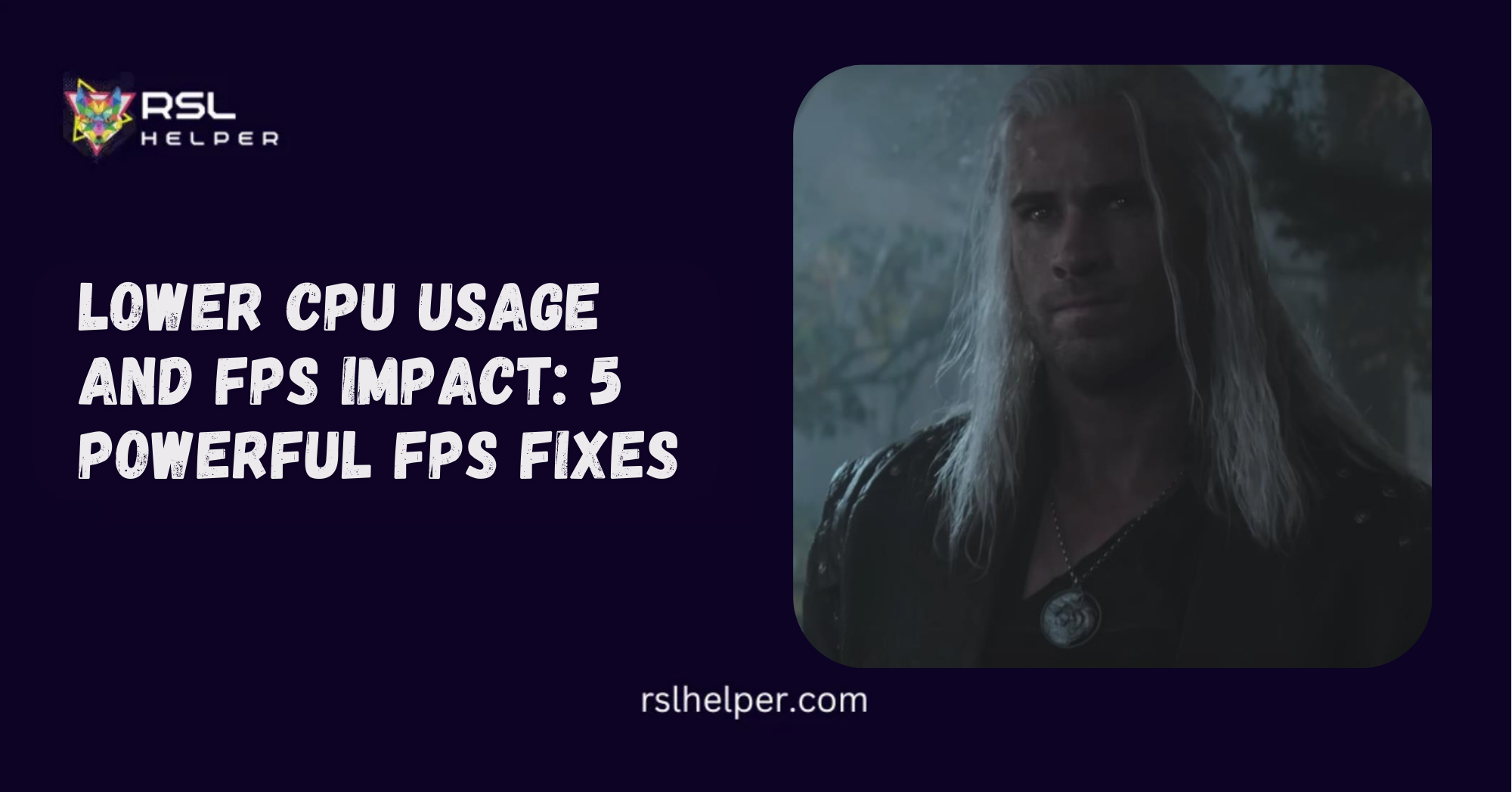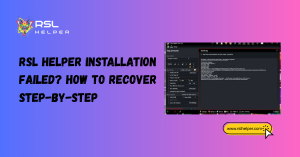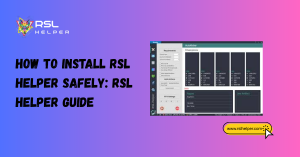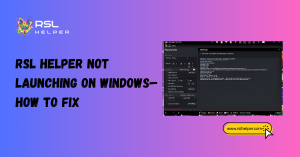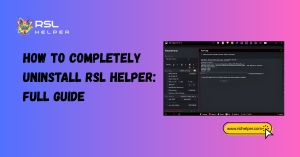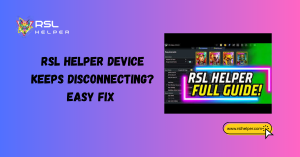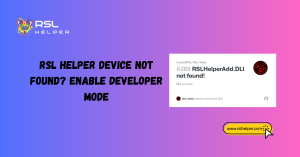Table of Contents
ToggleLower CPU Usage And FPS Impact
If your game starts feeling sluggish the moment you launch with running in the background, you’re not alone. RSL Helper is amazing for automating repetitive tasks, but it can sometimes hog more CPU resources than you’d like, leaving your frames per second (FPS) gasping for air.
The good news? You can absolutely tame it without sacrificing its powerful features. Let’s dive deep into why this happens and what you can do to keep your gameplay buttery smooth.
Key Takeaways
- High CPU usage from RSL Helper often comes from frequent screen scanning and background calculations.
- Tweaking in-app settings can dramatically lower its system demand.
- Improving your overall system and emulator setup further reduces FPS impact.
- Careful monitoring and small adjustments can achieve the perfect balance between performance and convenience.
Introduction to RSL Helper Performance Issues
Before we jump into tweaks and tricks, it’s essential to understand what’s going on behind the scenes. RSL Helper runs alongside your game, constantly scanning, analyzing, and updating data to give you smart suggestions. This constant background activity can push your CPU harder, especially if your system is already juggling multiple tasks.
While this isn’t a major problem for high-end PCs, mid-range or older systems can see noticeable FPS dips and input lag. Fortunately, with the right steps, you can get the best of both worlds: the perks of RSL Helper without sacrificing performance.
Understanding Why RSL Helper Uses High CPU
How RSL Helper Interacts with Raid: Shadow Legends
RSL Helper reads your on-screen game data in real time to track champions, manage artifacts, and automate farming. This means it’s perpetually working—taking screenshots, interpreting visuals, and updating its database. That continuous cycle is CPU-heavy, especially during long farming sessions or when running multiple instances.
Common Signs of CPU Overload and FPS Drops
If you notice stuttering animations, delayed responses, or sudden FPS drops after launching RSL Helper, it’s a sign your system is struggling. You might even see your game client crash after hours of grinding. Monitoring your CPU usage in Task Manager will show RSL Helper spiking whenever it performs intense background checks.
Optimizing RSL Helper Settings for Lower Usage
Adjusting RSL Helper Refresh and Update Rates
Inside RSL Helper’s settings, reduce the frequency of data refresh. Slowing down how often it scans your screen eases the CPU burden without affecting performance too much. Start by halving the refresh rate and test if your game feels smoother.
Disabling Unused RSL Helper Features
If you don’t need certain features—like automatic artifact management or live dungeon timers—turn them off. Many players only use RSL Helper for farming automation or shard tracking. Fewer active modules mean fewer background processes and better FPS. To explore specific features you might disable, you can check this detailed guide on RSL Helper Quick Start Guide.
Improving System Performance Alongside RSL Helper
Updating Graphics Drivers and System Software
Sometimes it’s not RSL Helper’s fault at all. Outdated GPU drivers can cause unnecessary CPU load. Update your graphics drivers and install any pending system updates. This ensures your system handles both the game and the helper tool efficiently.
Allocating Game Resources Efficiently
Close background apps and limit how many browser tabs or video streams are open while playing. Freeing up RAM and CPU headroom gives both RSL Helper and Raid: Shadow Legends more breathing space, cutting down FPS issues.
Using Emulators to Reduce CPU Load
Best Emulator Settings for Lightweight Performance
If you’re running the game through an emulator, you can cut down CPU usage massively by optimizing the emulator settings. Reduce resolution to 720p, lower the frame cap, and assign fewer CPU cores to the emulator. This creates a lighter workload while keeping gameplay stable.
Step-by-Step RSL Helper Emulator Guide
If you’ve never set up an emulator specifically for RSL Helper, follow this detailed RSL Helper Emulator Guide. It walks you through ideal settings to reduce system strain while keeping RSL Helper fully functional.
Monitoring and Testing Performance Improvements
Tools to Measure CPU and FPS Changes
Use Task Manager or MSI Afterburner to watch your CPU and GPU load while testing different settings. This helps you spot which changes are actually improving performance versus which ones don’t make much difference.
How to Fine-Tune Settings Over Time
After every adjustment, play for 30–60 minutes and monitor performance. Small changes stack up and can drastically lower CPU demand. Keeping notes on what works will make it easier to tweak in the future.
Common Mistakes That Increase CPU Usage
One common mistake is running multiple instances of RSL Helper unnecessarily. If you have several accounts, try consolidating them carefully with a setup like RSL Helper Multi Account Setup rather than launching entirely separate instances. Another mistake is leaving resource-heavy features active when you’re not using them, like auto-optimizer integrations.
Final Tips for Smooth Gameplay with RSL Helper
If your system is older or mid-range, limit the time RSL Helper runs continuously. Give your PC breaks between long farming marathons. Also, make sure you’re on the latest version of the software by grabbing it from RSL Helper v4 Download—updates often include performance improvements and bug fixes.
Conclusion
Lowering CPU usage and improving FPS while using RSL Helper is all about balance. You don’t need to give up this powerful tool; you just need to tame it. By tweaking settings, optimizing your emulator, and trimming unused features, you can reclaim those silky smooth frames and enjoy uninterrupted gameplay.
FAQs
Does RSL Helper always use a lot of CPU?
No, but it can on lower-end or older PCs. Proper configuration reduces its load dramatically.
Can running multiple RSL Helper instances affect FPS?
Yes, running multiple instances can overload your CPU and lower FPS. Use Multi Account Setup to handle several accounts more efficiently.
Will lowering graphics settings in-game help?
Yes, lowering your in-game resolution and FPS cap eases the overall system strain, which indirectly helps RSL Helper run smoother.
Is it safe to disable certain RSL Helper features?
Absolutely. Disabling unused features can greatly cut CPU usage while keeping core functionality intact.
Read More: