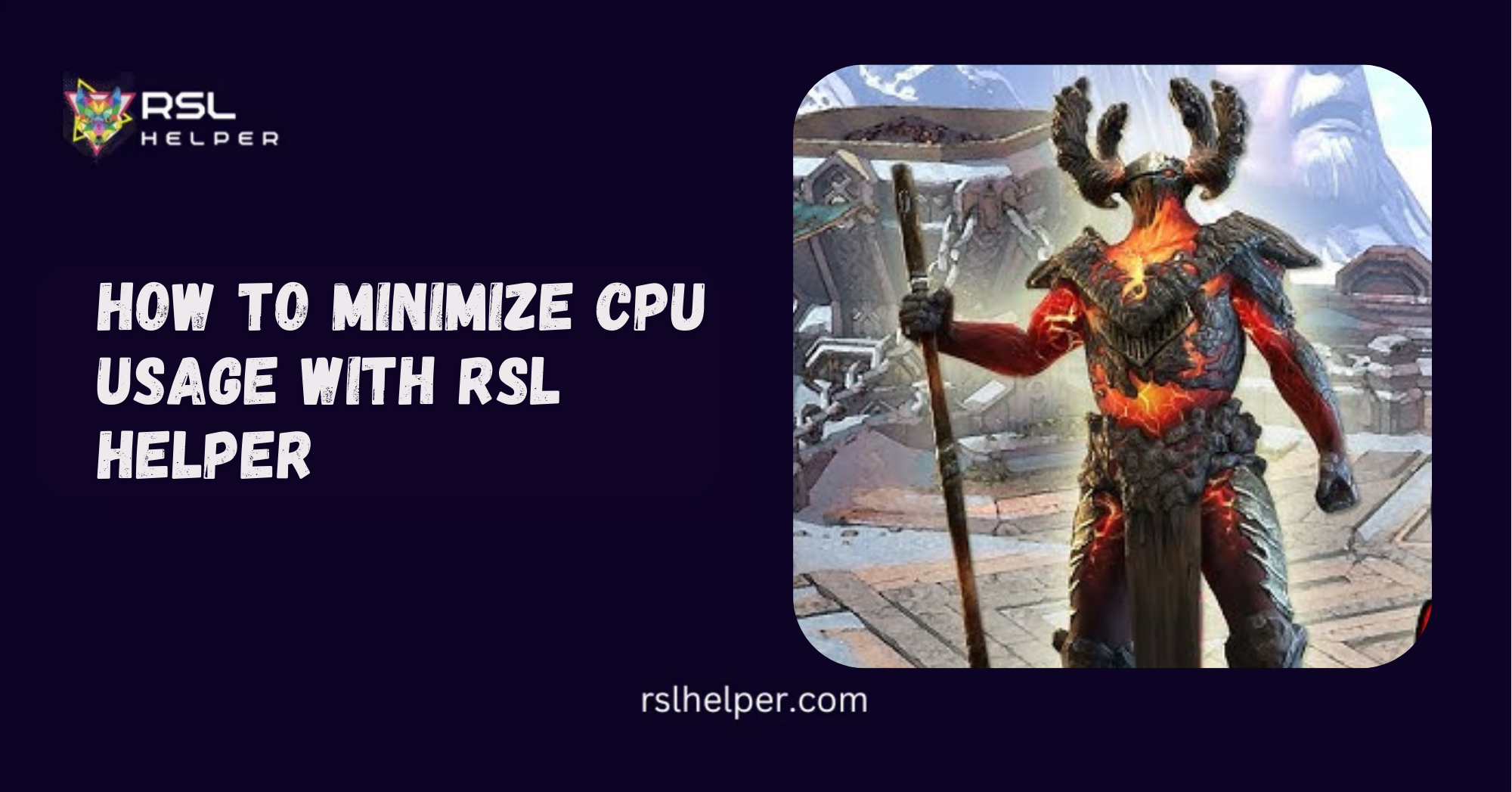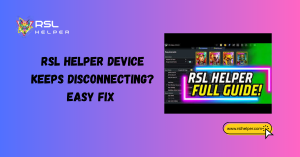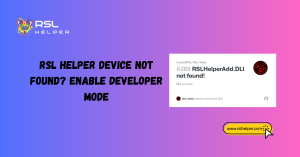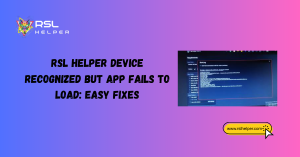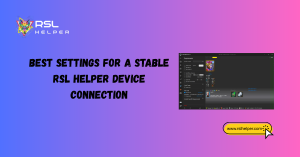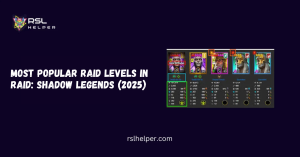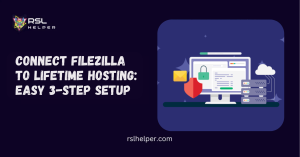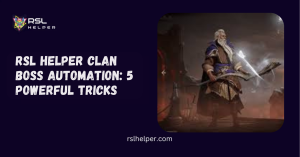Table of Contents
ToggleIntroduction: Minimize CPU Usage With RSL Helper
RSL Helper is a must-have tool for Raid: Shadow Legends players who want to save time and make grinding easier. But as powerful as it is, some users notice their PC slowing down or their CPU usage spiking while running it. This is especially true when combining RSL Helper with multiple accounts or emulators like Bluestacks.
If your system feels sluggish or overheated, don’t worry—there are many ways to optimize performance. In this guide, we’ll explore why RSL Helper might consume high CPU, plus step-by-step methods to reduce its impact so you can game smoothly.
Key Takeaways
- High CPU usage usually comes from background processes, multi-instance setups, or heavy game animations.
- Lowering in-game graphics and turning off visual effects can reduce load dramatically.
- Adjusting RSL Helper’s settings—like disabling unused features—saves resources.
- Emulator tweaks, such as limiting cores or RAM usage, help balance performance.
- Windows-level adjustments and driver updates also ensure smoother operation.
Why CPU Usage Gets High in RSL Helper
Before diving into fixes, it’s important to understand the causes of CPU spikes. RSL Helper itself doesn’t require a massive amount of processing power, but combined with the Raid client and an emulator, it can quickly eat up system resources.
Background Processes and Game Load
Running Raid: Shadow Legends is already CPU-intensive, especially if graphics settings are maxed out. Add RSL Helper’s monitoring features, logging, and auto-run scripts, and your CPU workload increases. The more tasks handled simultaneously, the higher the usage.
Multi-Instance and Multi-Account Stress
Many players use multi-account setups with RSL Helper. Running multiple accounts through Bluestacks or LDPlayer can skyrocket CPU usage because each emulator acts as its own instance. Without proper optimization, your CPU can bottleneck and slow down everything.
Optimizing In-Game Settings
RSL Helper can’t control how Raid runs, but optimizing the game itself lowers CPU demands, leaving more room for the helper tool to function efficiently.
Lowering Graphics for Stable Performance
Raid looks fantastic on high settings, but graphics demand more CPU and GPU power. Switch to low or medium quality settings in the Raid client. Reducing textures, shadows, and frame rates often brings instant improvements.
Reducing Animations and Visual Effects
Battle animations and flashy effects may be fun, but they put unnecessary stress on your system. By disabling or minimizing animations, you reduce processing load—especially useful when auto-running dungeons for hours with RSL Helper.
Adjusting RSL Helper Features
While RSL Helper boosts convenience, some of its features run constantly in the background. Tailoring these functions to your needs reduces overhead.
Managing Auto-Run and Sell File Functions
If you’re farming items non-stop, auto-run features are invaluable. But if you’re not farming, keeping them active wastes resources. Likewise, sell file editing rules can be CPU-heavy if set up poorly. Use only the rules you need, and review them regularly to avoid unnecessary strain.
Turning Off Unused Logging or Tracking Tools
RSL Helper offers advanced tracking, like drop logs or CSV export tools. If you don’t actively analyze data, turn these off. Disabling tracking means fewer background processes eating into your CPU cycles.
Emulator and System Tweaks
A large portion of CPU demand often comes from the emulator, not RSL Helper itself. Optimizing emulator settings makes a huge difference.
Optimizing Bluestacks or Other Emulators
If you’re using Bluestacks with RSL Helper, adjust its performance settings. Choose “Low” or “Balanced” performance mode, reduce resolution, and enable virtualization in BIOS to help the emulator run smoother with less CPU drag.
Allocating RAM and CPU Cores Properly
In emulator settings, you can assign specific CPU cores and RAM amounts. Giving too much to Bluestacks may starve Windows and RSL Helper, while too little causes lag. Experiment with balanced allocations—often 2 cores and 2–3GB RAM per instance is optimal for mid-range PCs.
Windows and Hardware Adjustments
Even if RSL Helper and Raid are optimized, Windows background tasks can still compete for CPU power. Fine-tuning your operating system ensures more resources go where they’re needed.
Closing Unnecessary Background Apps
Check Task Manager for apps running in the background, such as browsers, chat apps, or auto-updaters. Closing them frees CPU headroom for Raid and RSL Helper.
Updating Drivers and OS for Efficiency
Outdated drivers, especially GPU and chipset drivers, can cause poor performance. Keeping your system updated ensures smoother communication between hardware and software. Windows updates also bring performance patches that help reduce CPU spikes.
Advanced Solutions for Power Users
If you’ve tried the basics but still experience issues, advanced methods can give you extra control over CPU usage.
Using Task Manager Priority Settings
In Task Manager, you can set the priority of processes. By lowering the priority of Raid or your emulator, and keeping RSL Helper at normal priority, you ensure smoother operation without overloading the CPU.
Monitoring Performance with External Tools
Tools like MSI Afterburner or HWMonitor let you analyze CPU load in real time. This helps identify which specific program is hogging resources. With this data, you can tweak RSL Helper, the emulator, or Windows settings accordingly.
Conclusion
High CPU usage with RSL Helper is a common frustration, but it doesn’t have to be permanent. Most performance issues stem from a combination of heavy in-game graphics, emulator load, and background features running at once. By lowering in-game visuals, fine-tuning emulator settings, disabling unused RSL Helper features, and managing Windows resources, you can dramatically reduce CPU strain.
For advanced users, taking control with priority settings and monitoring tools ensures your system stays efficient even during long farming sessions. With the right adjustments, RSL Helper runs smoothly, letting you focus on enjoying Raid: Shadow Legends without worrying about your PC grinding to a halt.
FAQs
Why does RSL Helper use so much CPU?
It’s not the helper itself but the combination of Raid, the emulator, and background processes that increase CPU usage.
Can lowering graphics in Raid really help?
Yes, reducing visuals like shadows and animations reduces both GPU and CPU demand, making RSL Helper more efficient.
Does multi-accounting always cause high CPU usage?
Running multiple emulators strains CPUs. Optimizing emulator allocations and limiting instances can help.
Should I disable some RSL Helper features?
Yes, if you’re not using logging, auto-run, or sell file editing, turning them off reduces background CPU load.
Will upgrading hardware solve the problem?
Better CPUs and more RAM always help, but most players can fix issues with optimizations before considering upgrades.
Read More:
- RSL Helper Not Detecting Device: Easy Fix for USB & Connection Issues
- Fix Frequent Device Disconnects in RSL Helper: Power, Drivers & Cable Solutions
- RSL Helper Device Not Found? Enable Developer Mode & Verify ADB Easily
- RSL Helper Device Recognized but App Fails to Load: Easy Fixes
- Best Settings for a Stable RSL Helper Device Connection