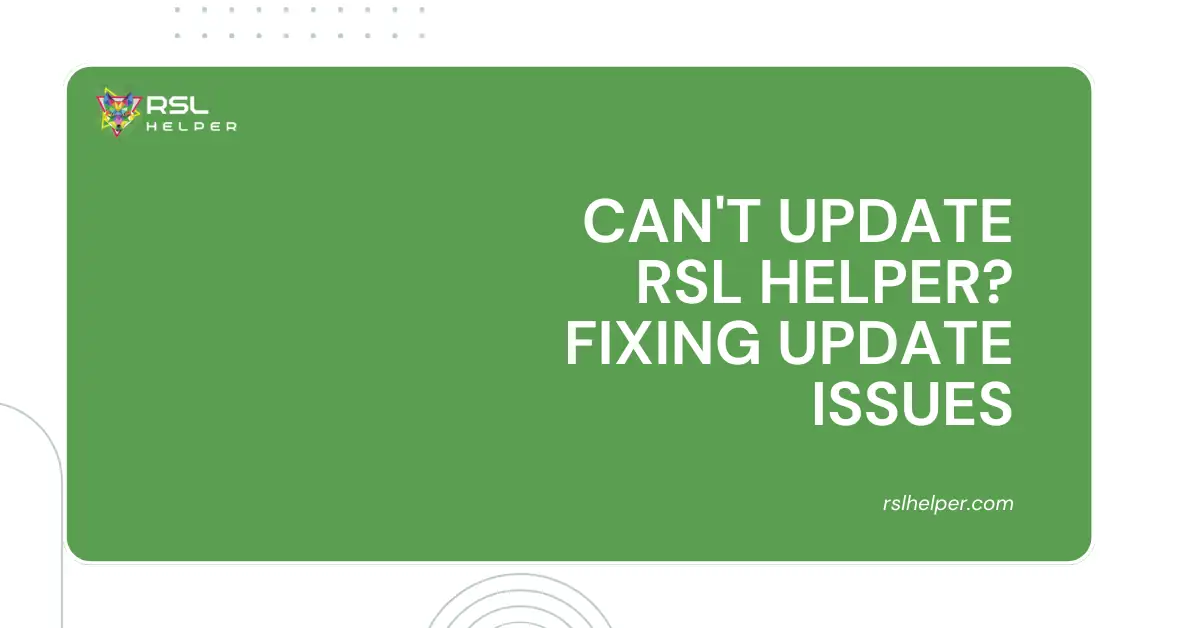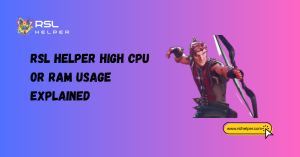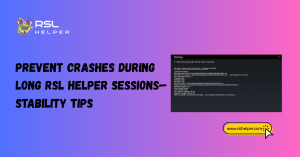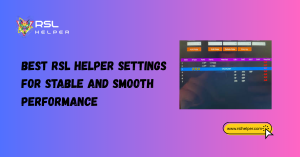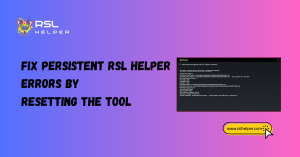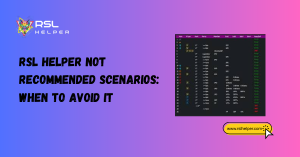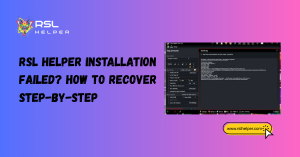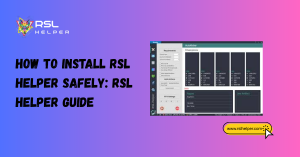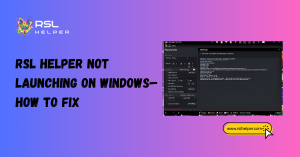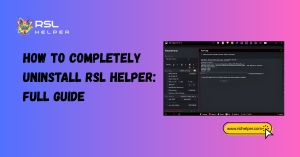Table of Contents
ToggleIntroduction
Is your trusty RSL Helper stuck in update purgatory? Don’t fret, fellow Raid Shadow Legends player! Updating issues can be frustrating, but fear not. This guide will equip you with the knowledge to tackle common update problems and get your Update RSL Helper back in fighting form. Let’s dive in and get you back to optimizing your champion builds and streamlining your farming runs!
Potential Causes of Update RSL Helper Issues
Running into trouble updating RSL Helper? Here are some common culprits that might be throwing a wrench in the works:
A. Outdated RSL Helper Version:
Just like your Raid Shadow Legends Champions, RSL Helper needs to stay updated to function optimally. Outdated versions might lack the compatibility needed to connect with the latest update servers or handle new features, which can lead to errors or failed downloads during the update process.
B. Temporary Server Issues:
Sometimes, the problem might not be on your end. The RSL Helper servers could be experiencing temporary overload due to a surge in update requests or unexpected maintenance. This can cause delays or even temporary outages, making it seem like your update is stuck.
C. Conflicting Software:
Other programs running on your system might interfere with RSL Helper’s ability to update. These could be antivirus software performing scans during the update, firewalls misinterpreting the download as a security threat, or even other background applications hogging bandwidth and causing slowdowns.
D. Firewall or Antivirus Blocking Updates:
Overzealous security software can sometimes flag the update RSL Helper as suspicious, mistakenly blocking the download. This can prevent the update from completing, leaving you with an outdated version.
E. Corrupted RSL Helper Files:
If core files within the update RSL Helper program are corrupted, it can disrupt the update process. Unexpected shutdowns could cause this corruption during previous updates, malware infections, or even disk errors on your storage drive.

Troubleshooting Steps
Now that we’ve identified the potential culprits, let’s tackle those update issues! Here’s a step-by-step guide to RSL Helper back on track:
A. Check for Updates Manually:
Before diving deeper, try the simple solution of manually checking for updates within RSL Helper itself. Here’s how:
- Launch RSL Helper.
- Look for a menu option related to updates. This might be under “Settings,” “Help,” or a dedicated “Update” button (the location can vary slightly depending on the version).
- Click the “Check for Updates” option (or similar wording).
- If an update is available, the RSL Helper will prompt you to download and install it. Follow the on-screen instructions to complete the process.
B. Reinstall RSL Helper (Optional – Caution: Potential Data Loss)
If a manual update check fails, reinstalling RSL Helper can sometimes clear up corrupted files or compatibility issues. However, be aware that this process might sometimes lead to data loss.
Here’s how to reinstall RSL Helper with caution:
- Back up your settings (if possible): While uncommon, some user settings within RSL Helper might not be saved during reinstallation. Before proceeding, check the update RSL Helper documentation or community forums to see if there’s a recommended way to back up your settings.
- Uninstall RSL Helper: The specific steps for uninstalling programs will vary depending on your operating system. Generally, you can find the uninstall option through your system’s control panel or application settings.
- Download the latest version of RSL Helper: Go to the official RSL Helper download page (you can find the download link by searching the web for “RSL Helper download”). Make sure to download the version that is compatible with your operating system.
- Reinstall RSL Helper: Run the downloaded installer and follow the on-screen instructions to complete the reinstallation.
- Relaunch RSL Helper: Once the installation is complete, try relaunching RSL Helper. It should prompt you to download any available updates during this initial launch.
C. Temporarily Disable Security Software (With Caution):
Overzealous security software might be blocking the RSL Helper update. However, proceed with caution! Disabling security software leaves your system vulnerable, so only use this step as a last resort and only for a short period.
- Identify your security software: Look for the icon of your antivirus or firewall program, which is typically running in the system tray (usually the bottom right corner of your taskbar).
- Temporarily disable security software: The specific steps for disabling security software will vary depending on the program you’re using. Consult your security software’s documentation for instructions on temporary disabling.
- Attempt to update RSL Helper: With your security software temporarily disabled, try rerunning the update for RSL Helper.
- Re-enable security software (Important): As soon as the update is complete, re-enable your security software immediately! Leaving your system unprotected is a security risk.
D. Check Internet Connection:
A stable internet connection is crucial for downloading updates. Here’s how to ensure a smooth connection:
- Verify your internet connection: Open a web browser and visit a familiar website. If the website loads correctly, you have an internet connection.
- Check for slow speeds: If websites are loading slowly, you might be experiencing a temporary internet outage or bandwidth limitations from your internet service provider. Try running an internet speed test to see if your download speeds are sufficient.
- Restart your router/modem: Sometimes, a simple restart of your router and modem can resolve connectivity issues. Turn off both devices for about 30 seconds, then power them back on and wait for them to fully boot up before trying to update RSL Helper again.
E. Contact RSL Helper Support (If Necessary):
If you’ve tried all the troubleshooting steps above and still can’t update RSL Helper, it’s time to seek help. The RSL Helper development team has a dedicated support channel for troubleshooting issues.
Conclusion
Don’t let update woes slow down your Raid Shadow Legends progress! With the knowledge from this guide, you’re well-equipped to tackle everyday update RSL Helper issues. Remember to start with more straightforward solutions like manually checking for updates and verifying your internet connection.
If needed, you can escalate the issue of reinstalling the program or temporarily disabling security software (with caution). Finally, the RSL Helper support team is always there to assist with more complex problems.
By following these steps and keeping your RSL Helper updated you can ensure you have the latest features and optimizations to maximize your Raid Shadow Legends experience. So, conquer those dungeons and dominate the arena with a smooth-running RSL Helper by your side!
FAQs
Why am I Unable to Update RSL Helper?
There could be several reasons for being unable to update RSL Helper:
Connectivity Issues: Poor internet connection or network issues might hinder the update process.
Permission Problems: You might not have the necessary permissions to perform the update.
Software Glitches: Bugs or errors in the update mechanism could prevent successful updates.
Outdated Software: The RSL software might be obsolete and require component updates.
How Can I Troubleshoot RSL Update Issues?
Here are some steps to troubleshoot Update RSL Helper problems:
Check Network Connection: Ensure your device is connected to a stable internet connection.
Verify Permissions: Ensure you have the appropriate permissions to perform the update. If necessary, contact your system administrator.
Restart the Device: Sometimes, a simple restart can resolve temporary glitches.
Update RSL Helper Software: If the RSL software itself is outdated, check for updates and install them.
Check Error Messages: If you receive any error messages during the update process, note them down as they can provide clues for troubleshooting.
How Do I Update RSL Software?
To update RSL software, follow these general steps:
Check for Updates: Open the RSL software and look for an option to check for updates. This is typically found in the settings or preferences menu.
Download and Install Updates: If updates are available, follow the prompts to download and install them.
Restart if Required: After the updates are installed, you may need to restart the RSL software or the device for the changes to take effect.
What if I Still Can’t Update RSL Helper?
If you’ve tried the above steps and still can’t update RSL Helper, consider seeking further assistance:
Contact Support: Contact the support team or vendor responsible for the RSL software. They can provide specific guidance or troubleshoot the issue remotely.
Seek Professional Help: If you can’t resolve the issue on your own, consider consulting with an IT professional with experience with RSL systems.
How Can I Prevent Future Update RSL Helper Issues?
To prevent future RSL update problems, consider these tips:
Regular Maintenance: Keep your device and RSL software updated with regular maintenance and updates.
Monitor Performance: Keep an eye on the performance of your RSL system to catch any issues early.
Backup Data: Before performing updates, ensure you have a backup of important data to avoid data loss in case of update failures.
Stay Informed: Subscribe to relevant newsletters or forums to stay informed about known issues or updates related to your RSL software.