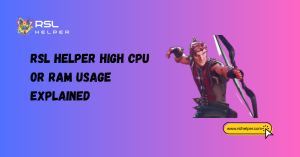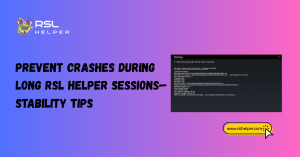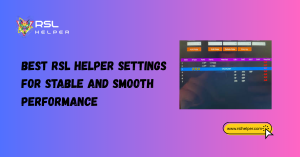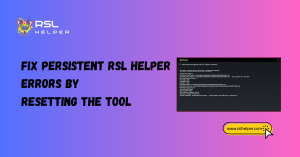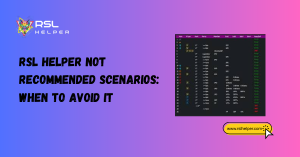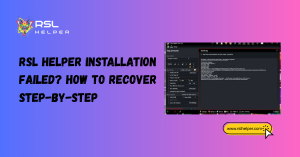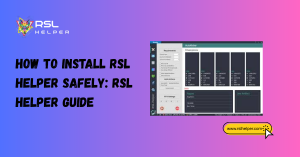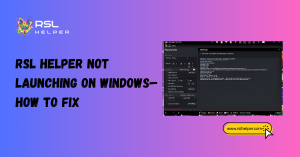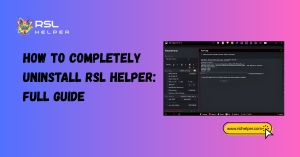Table of Contents
ToggleIntroduction To RSL Helper CSV Export Problems
Exporting champion and artifact data into CSV files with RSL Helper is one of the most powerful features the tool provides. CSV export makes it easy to track progress, optimize builds, and even share data with other players. But what happens when the export doesn’t work properly? Many players run into problems where files appear corrupted, don’t open in Excel, or even fail to generate altogether.
This guide will walk you through the most common issues, their causes, and step-by-step fixes. Whether you’re dealing with blank files, broken formatting, or compatibility issues, you’ll find practical solutions here.
Key Takeaways
- CSV export issues in RSL Helper often stem from formatting, configuration, or software compatibility.
- Common culprits include regional settings, delimiters, incomplete file generation, and file path permissions.
- Fixes range from enabling the correct RSL Helper settings to adjusting Excel or Google Sheets import preferences.
- Keeping your RSL Helper updated can prevent many CSV-related bugs.
- Alternatives like text editors can help diagnose problems when spreadsheets fail to parse data.
Why CSV Export Problems Occur
CSV export issues usually don’t appear randomly—they’re caused by a mix of software limitations, formatting quirks, and user-side setup problems. For example, if your regional settings expect commas while RSL Helper exports semicolons, Excel may display all data in a single column. Similarly, saving to a directory without proper permissions can stop files from generating at all.
Understanding why these issues happen is crucial, because it ensures that your troubleshooting efforts target the actual cause instead of just patching the symptoms.
Common Causes of Export Failures
Most CSV failures in RSL Helper can be traced back to one of these culprits:
- Incorrect file path permissions (e.g., trying to save in a protected folder).
- Corrupted temporary data that disrupts exports.
- Outdated versions of RSL Helper that include unfixed bugs.
- Export not properly enabled in settings.
For example, if you’re running an older build, you may see blank CSVs similar to issues reported with RSL Helper v4.5 not working (source). Updating the tool often resolves such cases instantly.
Differences Between Excel and Other Tools
Not all programs read CSVs the same way. Excel expects CSVs formatted with system-specific delimiters (commas for English, semicolons for some European languages). Meanwhile, Google Sheets tends to automatically detect delimiters but can still misinterpret encoding.
Some players even prefer opening CSVs in text editors like Notepad++ because they reveal the raw formatting and help identify issues that spreadsheet apps conceal. By testing exports in multiple tools, you can confirm whether the issue lies with RSL Helper’s file generation or the software you’re using to read it.
File Formatting and Encoding Issues
Formatting is the number one reason RSL Helper CSV exports seem “broken.” While the data is usually there, incorrect delimiters, mismatched encoding, or hidden characters can prevent spreadsheet apps from parsing it correctly.
Knowing how to handle encoding and delimiters will save you from hours of frustration.
Handling Delimiters and Regional Settings
Delimiters separate values in CSVs, and their behavior often depends on your computer’s regional settings. For instance:
- In the US, CSV exports typically use commas.
- In Germany or France, CSVs may expect semicolons instead.
If RSL Helper exports semicolons but Excel expects commas, you’ll end up with everything in a single column. To fix this, you can:
- Import the file manually into Excel and choose the correct delimiter.
- Adjust your Windows regional settings to match the export.
- Use Google Sheets, which auto-detects delimiters better than Excel.
You can find similar formatting-related workarounds discussed in guides like RSL Helper CSV files.
Fixing Corrupted or Incomplete Files
Sometimes CSVs export as empty or incomplete. This usually happens when:
- RSL Helper crashes mid-export.
- Old cache data interferes with file generation.
- The destination folder doesn’t have write permissions.
To fix this, clear out your temporary RSL Helper data and re-run the export. Make sure you’re saving in a folder you own (like Desktop or Documents). If the problem persists, reinstall RSL Helper following steps similar to the Quick Start Guide.
Configuration and Setup Mistakes
Even experienced players sometimes miss small configuration details. If CSV export isn’t working at all, the problem may be as simple as a disabled option or misconfigured path.
Enabling CSV Export in RSL Helper
By default, some builds of RSL Helper require you to manually enable CSV export in the settings. Double-check your configuration menu to ensure the option is ticked. After enabling it, restart the tool and attempt another export.
This step is often overlooked, but without it, RSL Helper won’t generate any CSV files at all. It’s similar to enabling optional modules like the Shard Tracker—if it isn’t switched on, you won’t see results.
Checking File Paths and Permissions
Another frequent culprit is saving CSVs in directories with restricted permissions. For example, exporting to Program Files or a system-level folder may cause silent failures. Instead, redirect exports to:
- Desktop
- Documents
- A dedicated RSL Helper folder
Additionally, ensure your antivirus or firewall isn’t blocking RSL Helper from writing files. Similar permission-related conflicts are known to trigger errors like those discussed in RSL Helper issues troubleshooting.
Compatibility with External Programs
Even if your CSV file exports correctly, problems may arise when trying to open it in third-party programs. Each tool interprets CSVs differently, which can cause display issues.
Opening CSV in Excel vs Google Sheets
Excel often struggles with CSVs exported in non-English regional formats. If your data appears squished into one column, the file itself isn’t broken—it’s Excel misreading it. In contrast, Google Sheets typically parses delimiters correctly.
For smoother workflows, many players first open CSVs in Google Sheets, then export them again in an Excel-friendly format. This method is particularly useful if you’re also tracking free-to-play progress as explained in F2P RAID tips.
Using Text Editors for Debugging Exports
If you can’t figure out what’s wrong, open the CSV in a raw text editor. Tools like Notepad++ reveal whether the data is present but just unreadable in Excel. For example:
- If you see commas but Excel expects semicolons, that’s the issue.
- If you see half-written rows, the export process likely crashed.
Text editors are invaluable for quickly diagnosing whether the problem is in RSL Helper’s generation process or in the reading software.
Advanced Fixes and Best Practices
Sometimes the standard fixes aren’t enough. If CSV exports continue failing, more advanced troubleshooting may be required.
Regularly Updating to Latest RSL Helper Build
Bugs in older builds frequently affect CSV export. For example, outdated versions were known to export blank files or exclude artifact stats. Always update to the latest version by following the RSL Helper v4 download guide.
Updates don’t just add features—they often include fixes for CSV reliability. Skipping updates means you’re more likely to encounter persistent problems.
Cleaning Temp Data Before Exporting
If your CSVs keep failing, clear temporary data within RSL Helper before trying again. Corrupted cache files can interfere with proper exports. You can also reinstall the program entirely, ensuring no leftover files remain.
A clean install often fixes multiple issues at once, much like it resolves compatibility concerns with Windows 11 setups.
Conclusion
CSV export is one of the most powerful features of RSL Helper, but it isn’t immune to hiccups. The good news is that most issues—whether they involve corrupted files, delimiter mismatches, or missing exports—are preventable and fixable. By enabling the correct settings, ensuring proper file paths, and using compatible programs like Google Sheets, you can avoid frustrating roadblocks.
Even in tougher cases, advanced solutions like cleaning temporary data or reinstalling RSL Helper will usually get everything back on track. And if you’re still struggling, keeping your tool updated to the latest build is always a smart move.
By following these troubleshooting steps, you’ll not only fix existing CSV export issues but also prevent them from happening in the future. With reliable exports, you can focus on what matters most—optimizing your champions, strategizing builds, and dominating your Raid: Shadow Legends journey with the help of RSL Helper.
FAQs
Why does my CSV export appear blank?
Usually, this happens if the export option isn’t enabled in RSL Helper settings, or if the tool crashes mid-export. Updating to the latest version often resolves the issue.
Why does Excel show all my data in one column?
This happens when delimiters don’t match your regional settings. Manually select the correct delimiter during import or use Google Sheets.
Where can I find my exported CSVs?
By default, they save in the folder you specify in RSL Helper settings. If you can’t find them, check your Documents or Desktop folder.
Can antivirus software block CSV exports?
Yes. Antivirus or firewall restrictions may prevent RSL Helper from writing files. Add it to your whitelist if necessary.
Do I need to update RSL Helper to fix CSV issues?
Often, yes. Many CSV-related bugs are resolved in newer builds, so updating is the safest long-term fix.
Latest Posts: